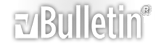Visualizzazione Stampabile
-
se devo sbilanciarmi.....il pana imho si vede meglio....non distanti ma un amico mi cambiava vpr ed io non sapevo qual in funzione....su 10 volte...10 volte ho scelto il pana senza saperlo.
Ma credo che abbia influenzato molto lo sde....cmq bel salto in avanti le D9.
-
Cesano tace... Brutto segno...:rolleyes:
-
Se interessa a qualcuno su avs forum nel thread del 9000 c'è la procedura per attivare nel menù l'allineamento delle matrici. Vi riporto il post:
"Hello again...
Now I have tried the thing with the pixel-alignment. It works as follows:
1. Switch on the PJ
2. Press and hold the Menu-Button for 8 sec.
3. Press the ESC-Button twice
Now a new Window with Informations about the Beamer appears. With the
"Arrow-right" and "Arrow-left"-Button you can see several other Information-Windows.
4. Press again the Menu-Button for 8 sec.
5. Press again the ESC-Button twice.
Now a new Windows appears. On the left side you see 6 lines named
"DIP-SW1" to "DIP-SW 6". Move with the "Arrow-down-Button" to "DIP-SW 6" and press "Enter".
On the right side there are 8 lines named "Bit 0" to "Bit 7" and then "0" and "1" with a white (=deactivated) or green (=activated) Rectangle before the 0 or 1.
Move now with the "Arrow-down"-Button to the line named "Bit 5" and then activate with the "Arrow-right"-Button.
Don't change other bits or DIP-Switches!
Now press Enter and then leave the menu by pressing ESC twice.
Now switch off the PJ and then on again.
Now you can find a new submenu named "LCD Alignment" in the "Advanced"-Submenu. Here you can adjust the pixel alignment, you can activate or deactivate the adjustments or reset them.
The "LCD Alignment"-submenu will appear now permanently in the "Advanced"-Submenu until you deactivate "Bit 5" in DIP-SW 6.
The function of the other bits and DIP-Switches is unknown so far...I will play with them a bit and then report here...
Warning: As the function of the other bits and DIP-Switches is unknown, any change might cause problems and/or void warranty...so use it on your own risk...!
Best wishes from good old germany
Michael"
Spero di aver fatto cosa gradita.
-
Certo, questo la rende fruibile all'utente, come e' giusto che sia!:)
-
provo a riformulare la domanda... questo vpr rispetto ad un lcs di due o tre anni fa è meglio o peggio?
-
non si può dire meglio o peggio....
ti piace il FI?
3d?
-
FI e 3d mi interessano, parlo al netto di queste caratteristiche. mi riferisco al dettaglio... alla luminosità, al contrasto.
-
se lo paragoni ad un HD350 direi decisamente meglio;
paragonato z X3-X30 diciamo che entrambe le macchine hanno pro e contro
-
secondo me meglio....almeno rispetto al 350.
-
Tornando al discorso dell'allineamento... Dal mio scarso inglese ho capito che quando esce il quadratino (il primo è in alto a sx) si deve allineare guardando li, invece io vedo i movimenti dappertutto tranne che sul quadratino.. Qualcuno ha provato?
-
Allegati: 4
Su cine4home c'e il test del 9000 con una spiegazione dettagliata della funzione allineamento matrici, alla fine della review.
"But now Epson went finally the step with its new LCD Topmodell TW9000: The projector, at the end of November on the German market comes, offers as first 3LCD home cinema projector a digital convergence correction. „And if one makes it then already correctly “, has itself engineers probably thought:
Instead of a conventional convergence correction, with which the basic colours are adjustable only pixelweise and over the entire surface, it concerns with the Epson variant a zone-based convergence attitude: The user has the choice to adjust only the four corners in the convergence manually (with following automatic adjustment), or purposefully in over 180 (!) To adjust positions the convergence manually.
Allegato 13135
The ranges are divided, a suitable lattice test pattern to the adjustment are faded in automatically for it into 17 horizontal and 11 vertical points of attack.
Allegato 13136
The user selects thereby with the yellow Zielkreuz first the range which can be stopped (see picture above) and can then comfortably by remote maintenance those color which can be corrected select and with the command keys horizontal and vertically shift:
Allegato 13137
And also with the actual shift on flexibility and accuracy worth one put: It does not take place pixelweise, but via a special over glare technology „steplessly “into both directions. For the illustration of this technology we recorded the individual steps in the enlargement in an animation:
Allegato 13138
.
Our special animation shows the function mode
the fine-adjustable convergence
In the result one can be almost achieved perfect convergence with few handles. Disturbing color fringings disappear completely and in such a way the image definition are obviously increased.
Here the Epson EH-TW9000 W for a 3LCD projector has an exemplary however position characteristic and a clear advantage opposite Panasonic the PT-AT5000, with which one still endures the convergence tolerances of the factory „“must. And even the LCOS competition offers comparable stepless and zone-based convergence corrections only starting from point price classes beyond the €5000. - Mark on (Sony VPL-VW95 and/or JVC DLA-X70/90). We congratulate to Epson for the fact that them make the efficient convergence correction payable as the first and hopes at the next generation now only for an additional Shading correction…
Note:
At the current time it is not certain whether this convergence correction is callable in the normal picture menu, or it in the service menu „“becomes hidden.
-
Anche su avs viene descritta la procedura da seguire per allineare le matrici, di seguito il link:
http://www.avsforum.com/avs-vb/showp...&postcount=666
Questo il post tradotto:
"E 'meglio farlo quando il proiettore non è capovolto (tipo quando è attaccato al soffitto), altrimenti, se non ricordo male,
i pulsanti delle freccie direzionali sono invertiti.
Si dovrebbe anche rendere la dimensione dello schermo più piccolo rispetto a quello che si utilizzerà, agendo con lo zoom in modo da poter vedere l'intero schermo proiettato senza overscan ai bordi dello schermo.
Io ho fatto lo schermo proiettato circa un pollice più piccolo rispetto al mio.
1. Accedere al menu esteso e selezionare l'allineamento LCD.
2. Abilitare l'allineamento LCD.
3. Selezionare l'allinemaneto del Blu o del rosso. Di default è rosso.
* Tralasciare le altre opzioni in R / B / G
4. Avviare l'allineamento.
5. Vi verrà chiesto di regolare prima ogni angolo.
6. Quando il riquadro giallo viene visualizzato in un angolo, cominciare la regolazione usando le frecce direzionali.
* Se si sta regolando il rosso, allora solo i pixel rossi si muoveranno nell'angolo.
** Se non è necessario alcun aggiustamento, selezionare Invio per passare all'angolo successivo.
*** Ripetere questo passaggio per tutti i 4 angoli.
7. Una volta che tutti e 4 gli angoli sono allineati, sarà chiesto di selezionare una coordinata sullo schermo.
Una volta che si entra in questa modalità, un quadrato giallo apparirà sullo schermo senza croce "+" .
8. Spostare il riquadro in una posizione in cui si richiede l'allineamento dei pixel utilizzando i tasti freccia.
* Se bisogna regolare il rosso, spostarsi in una posizione che richiede l'allineamento dei pixel rossi.
9. Una volta trovato un punto, selezionare il tasto Invio.
10. Ora ci sarà una croce "+" nella casella gialla.
11. Utilizzare i tasti freccia per spostare i pixel.
* Si dovrebbe vedere che i numeri orizzontali o verticali passano da 0 a un numero positivo o negativo a seconda del modo in cui si regola.
12. Una volta che hai finito di regolare, selezionare Invio.
13. A questo punto, tornare al menu che chiede se si desidera regolare un'altra posizione sullo schermo.
14. Premere Invio per selezionare un'altra posizione per regolare e ripetere le operazioni precedenti.
In caso contrario, selezionare l'opzione Esci per terminare l'allineamento.
È ora possibile scegliere di regolare l'altro colore (rosso o blu) e ripetere l'allineamento per quel colore specifico.
* Non è possibile regolare il verde.
** È necessario lasciare la regolazione LCD su ON. Se si spegne, il pannello tornerà alle regolazioni di default.
Basta uscire dal menu Allineamento LCD selezionando return per ritornare all'allineamento di default.
-
da notare i pixel......
SDE....
-
Ma lo screen door è invisibile dai! Devi metterti a 40/50 centimetri per notarlo su schermi di dimensioni importanti.
-
Citazione:
Originariamente scritto da
ROSAFRA

5. Vi verrà chiesto di regolare prima ogni angolo.
6. Quando il riquadro giallo viene visualizzato in un angolo, cominciare la regolazione usando le frecce direzionali.
*** Ripetere questo passaggio per tutti i 4 angoli..[CUT]
Grazie!
Proprio questo e' il punto dove non mi trovo.
In pratica nell'angolo selezionato, non si vede nessun spostamento dei pixel, mentre nel resto della griglia si vendono nettamente, per questo chiedevo se qualcuno aveva provato
@duramadre
non ho capito il tuo post